Member-only content
- Skill required
- Basic Internet Proficiency
You have a Word Document that you saved as an HTML page. Now you are looking to put it on the Internet and have members register to your site to access that content.
Billing and subscription are separate in DjaoApp. You can collect payments online but you don't have to.
Create a new page
Click on the </> icon for the HTML template editor on the right side of the browser window. Then click on the + New menu in the templates tab bar.
You will be asked to enter a URL for the page. Let's enter /hello here to create the /hello page URL on the site.
You are now on the https://*my-domain*/hello page. Let's click on the </> icon to open the HTML template editor on that page.
The page is already pre-populated with some sample code. The first line reads:
{% extends "base.html" %}
It means the new page derives from the template named
There are some special markers in
{% block content %}
{% endblock %}
Locate the content between the <> and
<>
tags in the in the HTML document you want to put online, then
copy/paste it between the {% block content %}
and {% endblock %} lines in the template.
Let's reload the page, et voila!
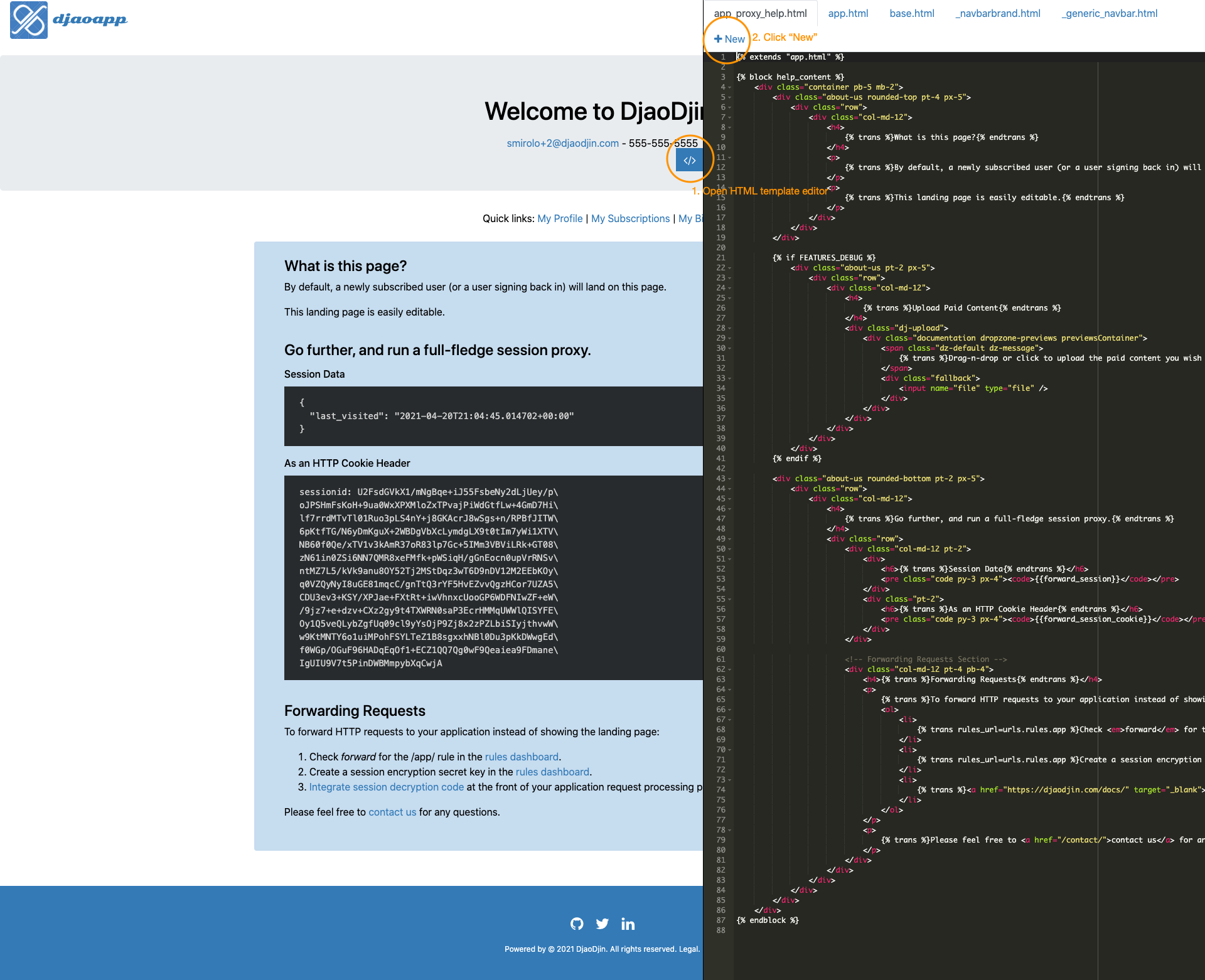
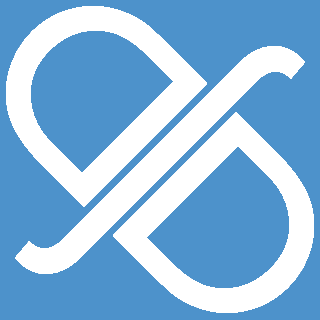 TROUBLESHOOTING
TROUBLESHOOTING
- I cannot see the editors icons?
-
If the editor icons do not appear, it is either because
- Theme editor tools have been disabled. Enable theme editor tools »
- You do not have permissions to edit the site pages.
Developing Web pages with HTML, CSS and Javascript is beyond this tutorial. We recommend W3 Schools as a great resource for beginners.
Add an access rule for the page
Browse to the Rules dashboard page by clicking on your username on the far right upper corner on the top menubar, then clicking "Settings" from the drop down menu, followed by clicking Rules at the bottom of the left hand sidebar. Note that the access rules page appears.
Click "+ Add Access Rule..." underneath the table to add an access rule.
Type /hello as the path name. (i.e. the URL path of the page you created.)
Click on the drop down under Access Rule next to the newly created path /hello and select "Subscribed to plan".
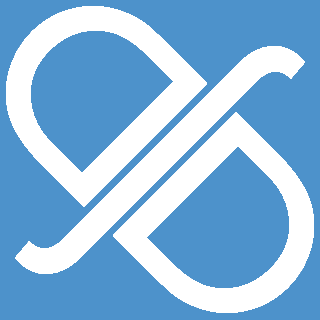 TROUBLESHOOTING
TROUBLESHOOTING
- I cannot see "Subscribed to ... " in the drop down?
- If "Subscribed to" followed by the plan name you wish customers are subscribed to to access the page does not appear, create and activate the plan.
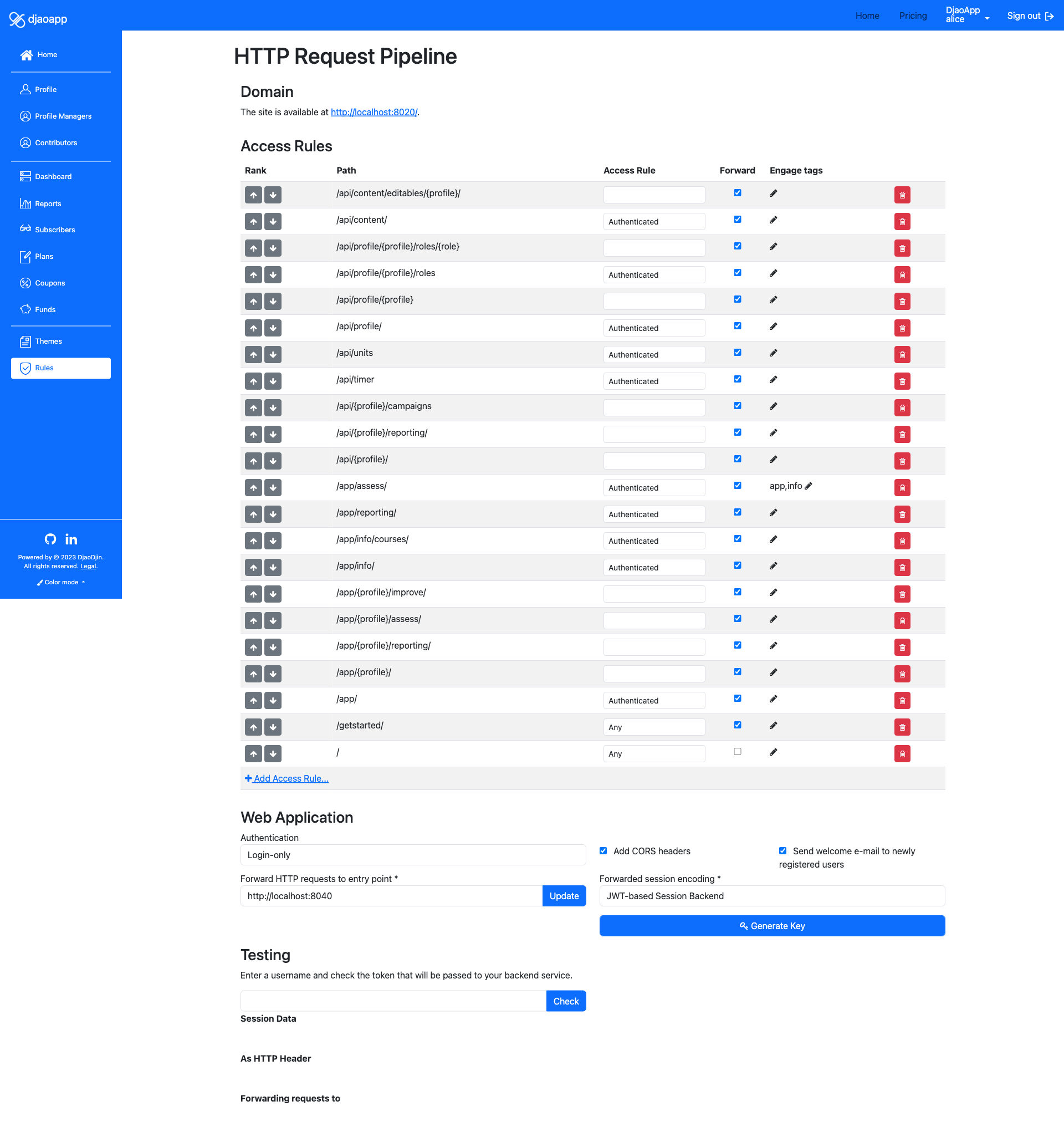
| Path | Access Rule |
|---|---|
| /hello | Subscribed to Member-only Content |
| / | Any |
Send visitors to the Member-only content
Send your leads to the https://*my-domain*/hello URL. When they click on the link, they will be taken through a registration & checkout workflow as necessary.
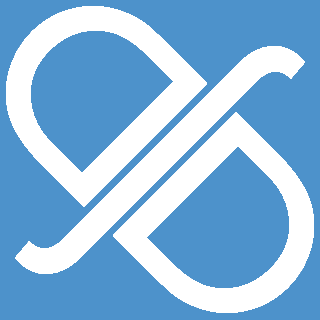 TROUBLESHOOTING
TROUBLESHOOTING
- Visitors are not allowed to create an account?
- Make sure that Authentication is set to Registration Enabled on the Rules page so visitors can create an account on your site.
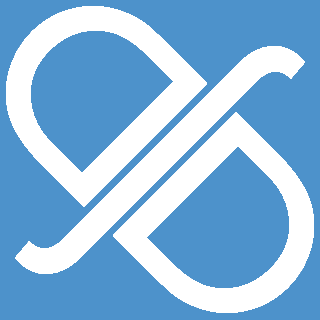 TROUBLESHOOTING
TROUBLESHOOTING
- The site does not ask user to subscribe before accessing the page?
-
Check that the
/hello path appears before/ in the table as/ is more generic and thus should appear later in the list.
- Need help?
- Contact us
- Curious how it is built?
- Visit us on GitHub